
Since Apple’s AirTags launched in 2021, they’ve allowed people to keep track of their bags, wallets, cameras, suitcases, and whatever else they can attach to. You can see their locations on a map on trusted phones, tablets, and laptops, and even get alerts when the button-shaped device goes out of range.
As useful as these gadgets are, there are also valid concerns about people using them for the unauthorized tracking of items and even other people. This is why Apple developed anti-stalking tech you can use to detect the close proximity of AirTags that don’t belong to you.
The good news is that the software is also available to Android users, which means you can protect yourself even if you don’t own Apple hardware.
Tracking your own AirTags
Right now, you’ll only be able to set up a new AirTag using an iPhone or an iPad. Once you take the device out of the package, pull out the tab next to the battery to activate it. Your Apple phone or tablet should automatically notice it’s nearby: Tap on the Connect message that appears on screen to configure the AirTag.
[Related: How to track down your lost devices]
You can then follow your AirTags in the Find My app on iOS, iPadOS, and macOS. The options are the same no matter what device you’re using to track it: You can get your AirTag to make a sound, locate it if it’s nearby, and turn notifications on and off for when you leave it behind somewhere.
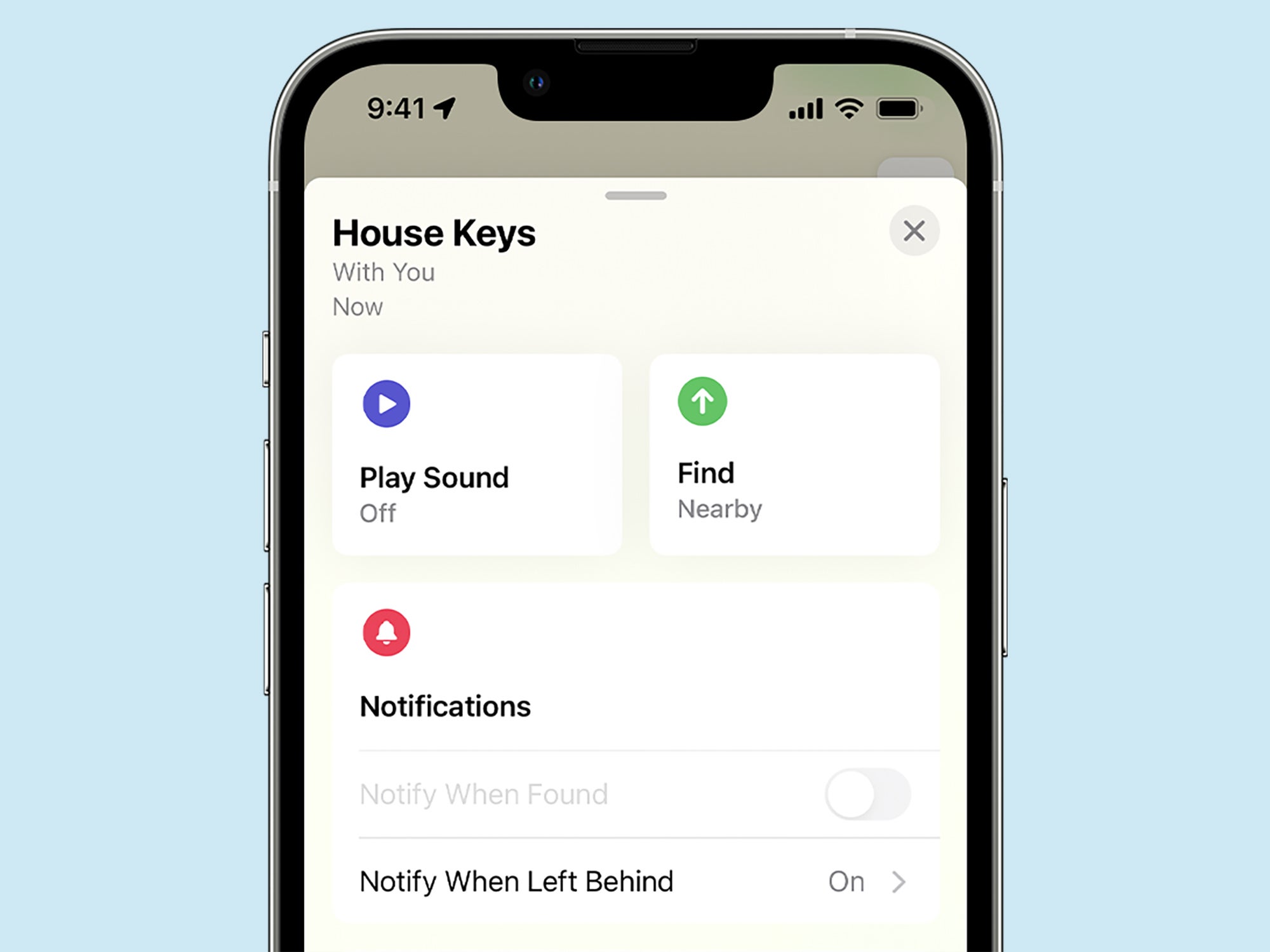
There’s also a lost mode option that you can enable if a particular AirTag isn’t showing up on the map. This feature enlists the help of hundreds of millions of Apple devices owned by other people—in an encrypted, anonymous way, according to the company—to see if the tiny gadget and whatever it’s attached to can be found.
If someone should come close enough to your AirTag to identify it, you’ll both get an alert. On your end, you’ll get a notification saying your AirTag has been found, and its location will be updated in the Find My app. Whoever found your gadget will get a notification with your contact information (phone number and email) and a brief message, if you added one.
How to detect if an AirTag is tracking you
You don’t have to look far to find reports of AirTags being used to keep tabs on people without permission—despite this being a criminal offense. To counter this, Apple has introduced a variety of anti-stalking measures.
Unless you’ve changed certain device settings, an iPhone or iPad will alert you by default if an AirTag you don’t own is moving with you over time. To make sure these options are enabled, go to Settings and head to Privacy & Security and Location Services: Location Services should be on, and under System Services, Find My iPhone and Significant Locations should be on. You also need to make sure you’re not in airplane mode and Bluetooth is on. Finally, head to the Find My app, open the Me tab, and make sure Tracking Notifications are turned on.
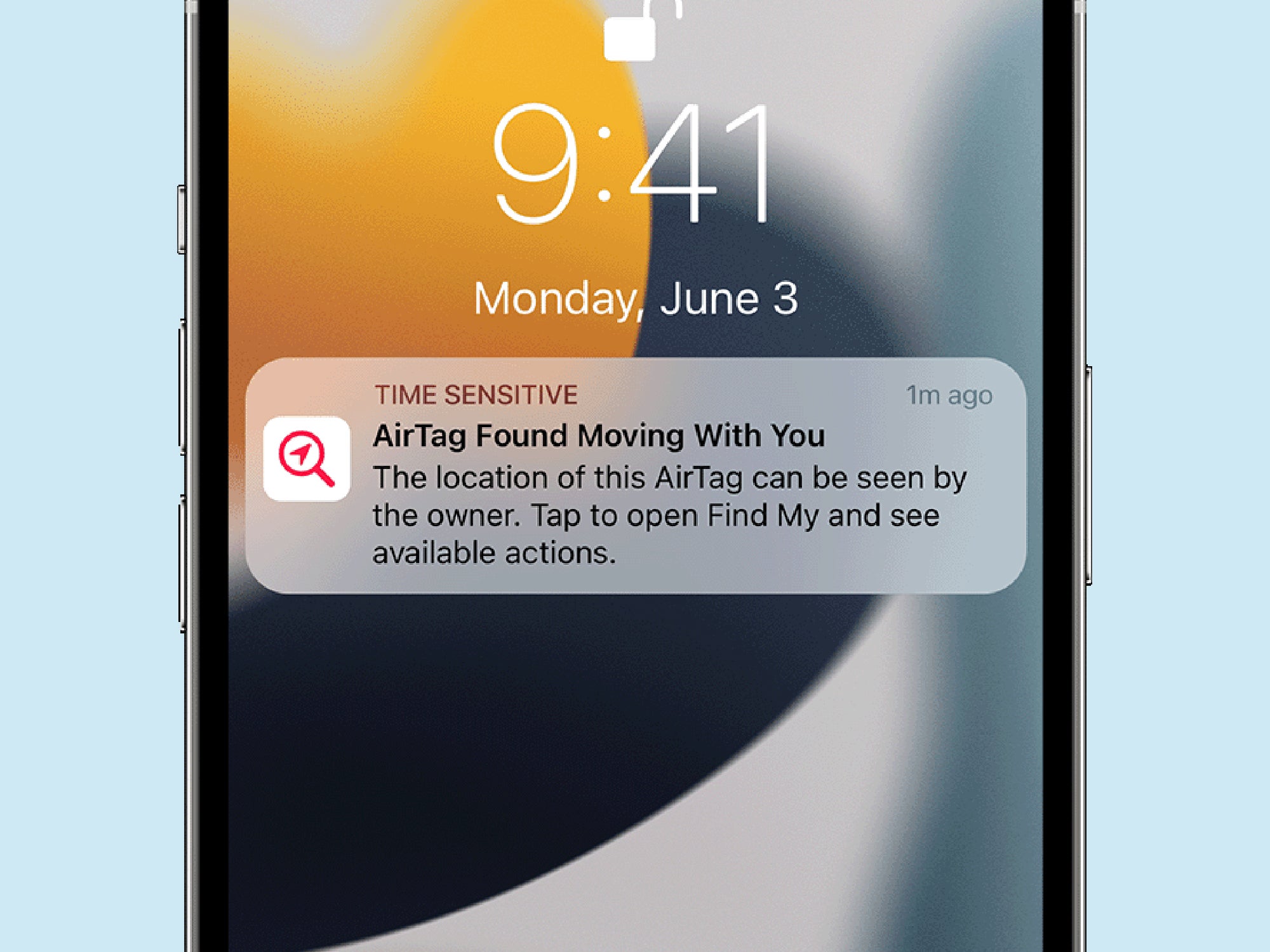
If an unknown AirTag is tracking you, you’ll see an alert to this effect on your device, and you’ll be able to check a trail of red dots on the Find My app that shows how far the gadget has moved with you.
The next step finding out where the AirTag is. You can tap Play Sound in the Find My app to have the tracker emit a noise, which might help you figure out its location. If you have an iPhone 11 or newer, your device is equipped with ultra-wideband (UWB) tech, so you can also tap Find Nearby to get detailed directions to where the AirTag is.
[Related: How to find a lost phone]
Google has built a similar anti-stalking feature into Android. From Settings, choose Safety and emergency, and then Unknown tracker alerts. You can enable or disable automatic scanning, as well as run a manual scan to see if an unknown AirTag has been traveling along with you. As with iPhones, you’ll be able to have the tracker make a sound or see how long it’s been with you on a map.
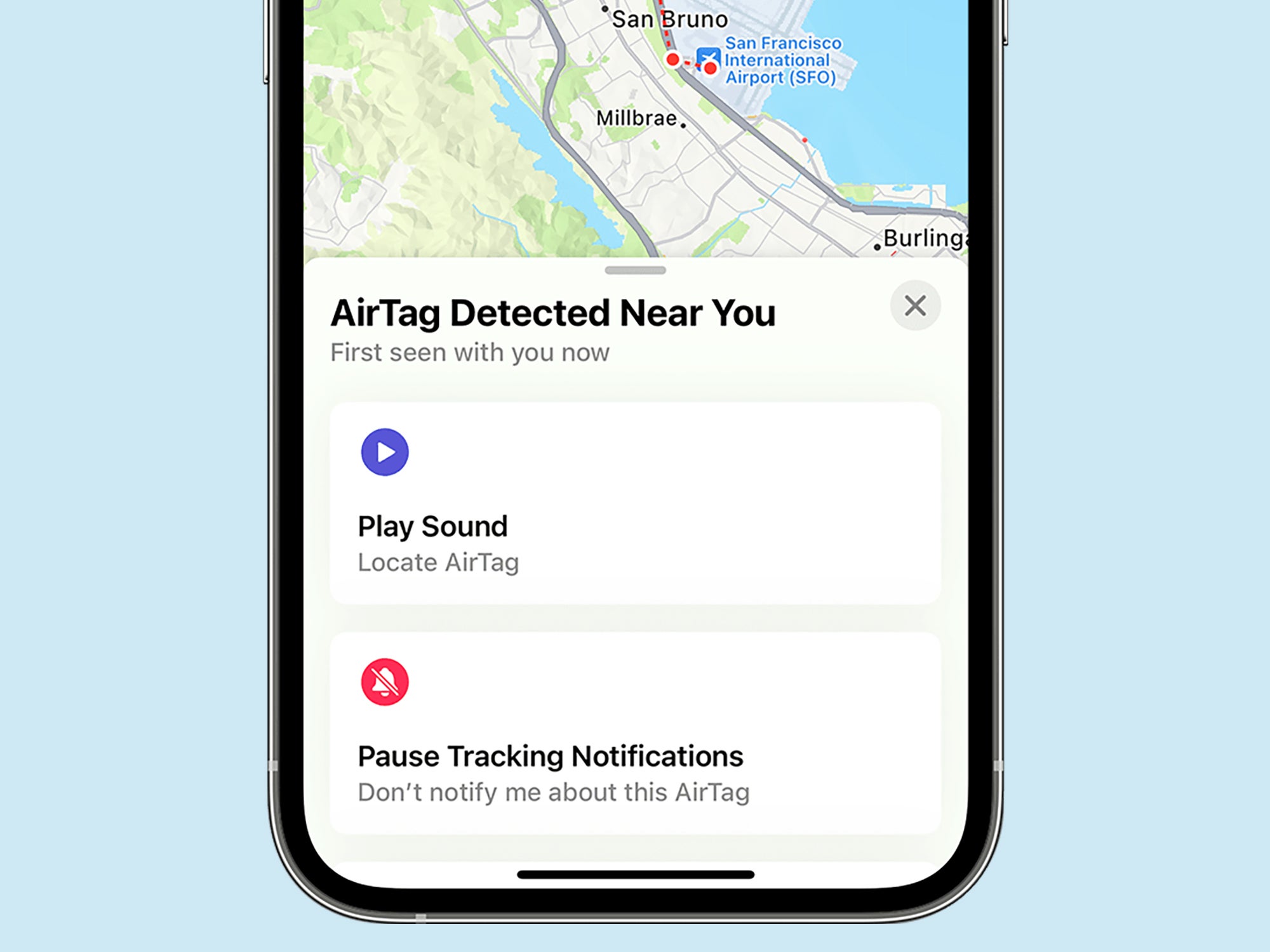
Additionally, an AirTag that’s been separated from its owner and on the move will occasionally emit a sound on its own. Hold any NFC-enabled device (this includes most modern phones) up to the AirTag to see details about it. The information on screen will show you contact information for the AirTag (if the owner has provided it) and put the tracker in lost mode. You’ll also see instructions for disabling the AirTag, which basically entails removing its battery.
It’s up to you whether you report the missing AirTag and reunite it with its owner, or disable it completely. If it’s attached to someone else’s bag, chances are it’s genuinely been lost and needs to be returned, whereas if it’s been dropped into your own bag it’s much more likely someone is trying to keep tabs on your location without your knowledge. Whatever you choose to do, make staying safe your number one priority.
The post How to track your AirTags—and protect yourself when they’re not yours appeared first on Popular Science.
Articles may contain affiliate links which enable us to share in the revenue of any purchases made.
from | Popular Science https://ift.tt/rkETlMd




0 Comments