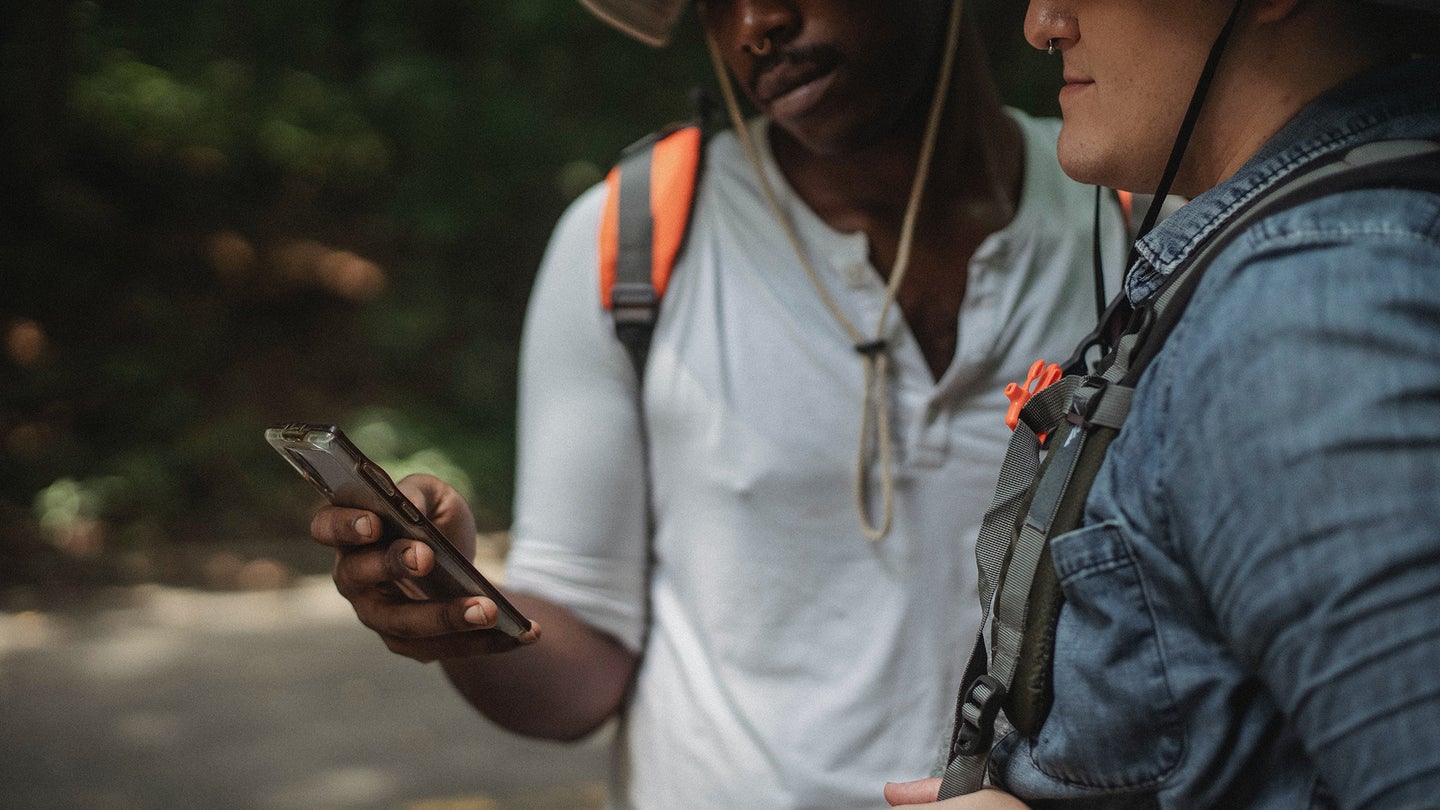
I’ve been wanting to ditch Google Maps for a while but one thing held me back: offline maps. Apple Maps was, until recently, basically useless without an internet connection, and since I like to hike (which involves traveling to places without a cell signal) I was stuck with Google.
No longer. One of the best new iOS 17 features is offline maps for Apple Maps. You can now select areas to download to your phone, allowing you to use turn-by-turn navigation and even search without an internet connection.
Note that iOS 17 is currently a public beta. You can sign up for it to test the latest features, but you should know that signing up for any beta program is not without risk. If having a sneak peek at Apple’s new operating system version is not worth running into the occasional bug or error, then maybe you should wait until the official release in October 2023. But if you’re already using iOS 17, let’s dive in.
How to download maps on Apple Maps
To get started, open Apple Maps, tap the circle with your photo or initials to the right of the search box and choose Offline Maps in the menu. On the next screen, go to Download New Map.
[Related: 5 uses for Google Maps beyond navigation]
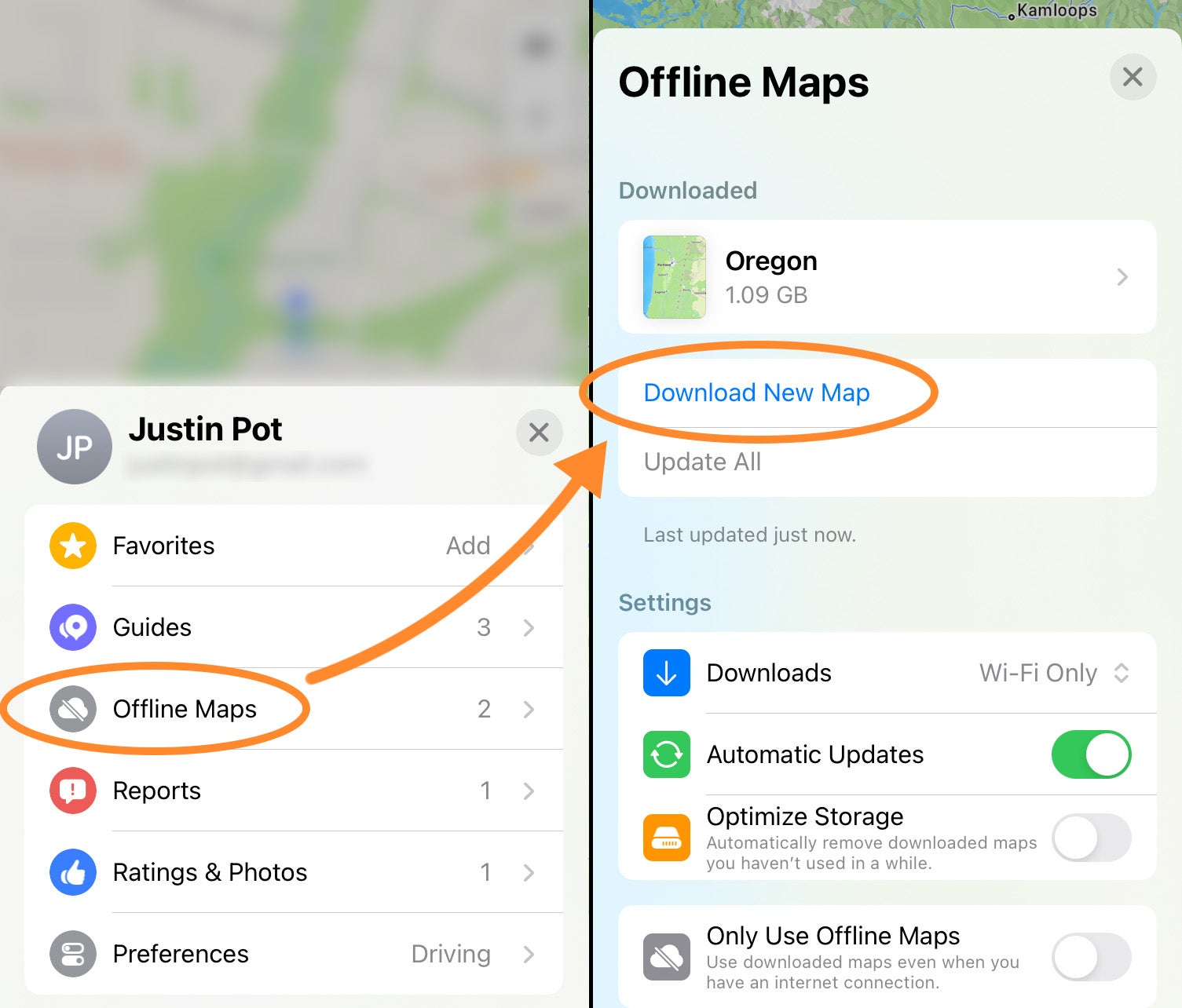
Apple Maps will ask you to type the name of the city, region or general area you want to download. The app will show you a preview of the map you looked for and a cropping box which you can resize to select how much of it you want to download—just pinch to zoom in or out and select a bigger or smaller area.

Bigger maps will take up more storage space, and you’ll be able to see how much at the bottom of the screen. If you’ll be covering a large area, be sure to free up space on your iPhone. When you’re satisfied, tap Download and your device will do its thing.
[Related: How to hide your house on every map app]
By default, your iPhone will only download offline maps while you’re connected to a Wi-Fi network, but if you need to, you can change that by tapping the Downloads option in the offline maps settings. To make sure you always have the latest possible information, Apple Maps will periodically and automatically update your offline maps, though the company doesn’t say how often the app will do this. If you’re not planning on using your downloaded map again, you can turn these automatic updates off in the settings. Finally, if you’re the sort of person who forgets to delete offline maps after a vacation and then wonders why their phone never has any available storage, you can turn on an optional Optimize Storage toggle switch, which will delete maps that you’re not using anymore after a certain period of time.
The offline maps feature makes Apple Maps a true competitor to Google Maps, especially after you transfer your pinned items over. I’m not sure if I’ll ever install Google Maps on my iPhone again.
The post How to use Apple Maps offline and finally ditch Google appeared first on Popular Science.
Articles may contain affiliate links which enable us to share in the revenue of any purchases made.
from | Popular Science https://ift.tt/aGN3Byu




0 Comments