
Sonoma, the upcoming version of macOS, has some really cool features, including the ability to put widgets on the desktop. But the OS update also has one confounding change: clicking the desktop, by default, now hides all of your windows.
This is very annoying, but there’s a certain logic to it: if your desktop is full of widgets and files, you might want a quick way to access everything on it. But just because something makes sense from a design point of view, doesn’t mean you’re going to get used to it or even like it. Sonoma spares you of the windows’ exodus when you click a file or a widget, but I still found this feature disorienting, and I’m sure I’m not alone. The good news is that you can turn it off.
[Related: 4 tips and hidden settings that will speed up macOS]
1. Head to System Settings, which you can open by clicking the Apple logo in the top left corner of your screen and clicking System Settings, or by opening the app with the cog icon in the dock.
2. Go to Desktop & Dock in the left sidebar.
3. Scroll down to find the Click wallpaper to reveal desktop option. Set this to Only in Stage Manager.
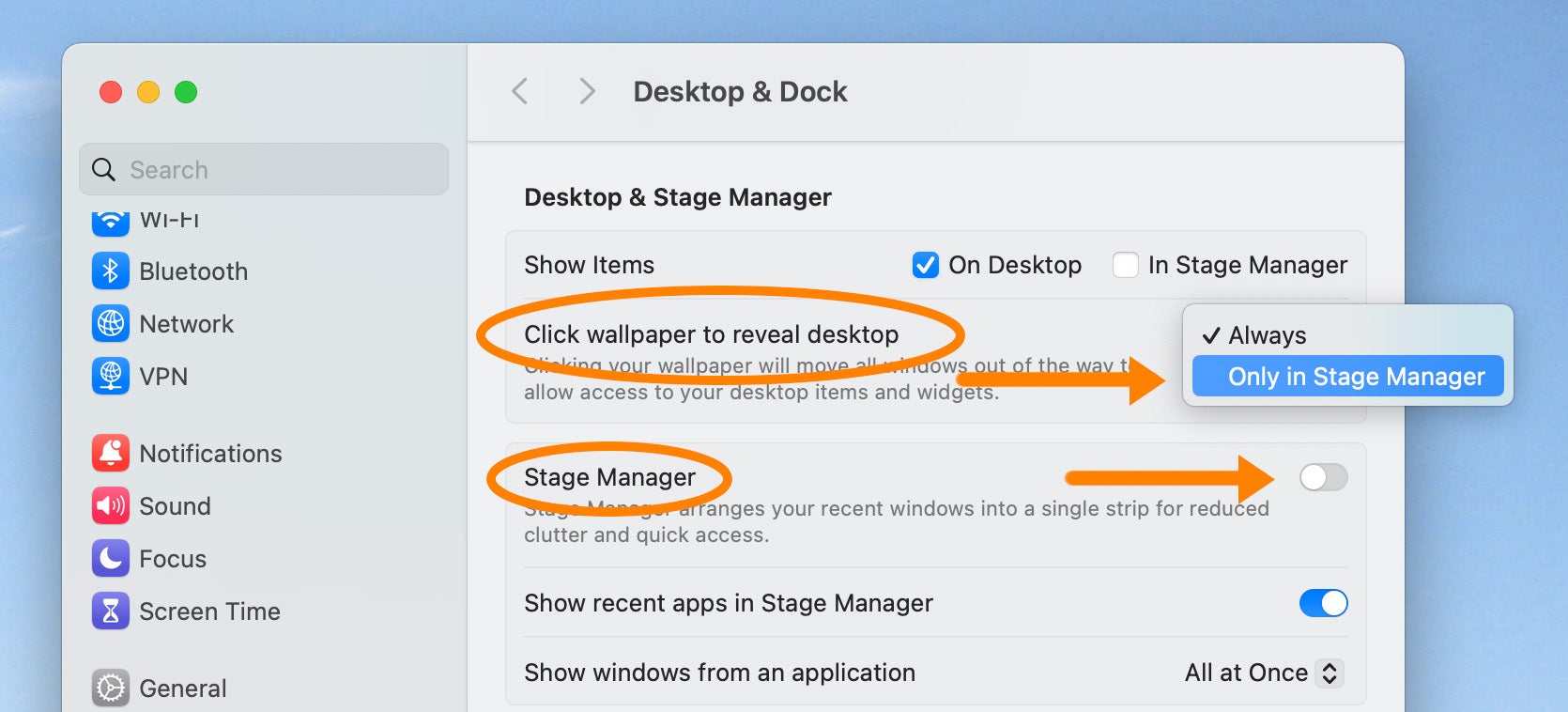
4. Turn off Stage Manager.
Stage Manager is one of the features Apple added to macOS Ventura back in 2022 and it’s an alternative way to manage the open windows on your Mac. When you enable this feature, only one window shows up on the screen at a time, while the rest are thumbnails you can see to the left. But clicking the desktop when Stage Manager is enabled means the desktop hides every time you click it no matter what, so you’re going to want to disable this feature to get your old desktop back.
[Related: Master your Mac by creating custom keyboard shortcuts]
After you’ve tweaked these settings, your desktop should work the way you’re used to, meaning you can get back to using your computer just like you’ve always had. That is until the next weirdness Apple decides to add.
The post Stop macOS Sonoma from hiding your windows when you click the desktop appeared first on Popular Science.
Articles may contain affiliate links which enable us to share in the revenue of any purchases made.
from | Popular Science https://ift.tt/E8PJ3XL



0 Comments