You are more than a data point. The Opt Out is here to help you take your privacy back.
We may earn revenue from the products available on this page and participate in affiliate programs. Learn more ›
YOU’VE PROBABLY heard about the benefits of spring cleaning and keeping only what brings you joy. But maybe you haven’t considered that the same logic can also apply to the stuff gathering dust on your storage drives and in the cloud.
Of course, they’re not literally getting coated in a layer of dirt and dead skin cells (yes, that’s what dust is), but digital files do take up space. And just as more financial security can lead to more challenges, more data can also result in more privacy problems.
So get rid of some of it and focus your effort on securing the files that matter the most.
Data hoarding is not good for privacy
If you’re thinking this isn’t something you need to spend time on, think again. Why? The more files you have, the more likely it is that some of your data will spill all over the web. This is because we tend to be disorganized with our digital belongings, which we usually have copies of on multiple platforms and devices.
We propose an exercise: Think about and list all the accounts you have where you store files, photos, backups, etc. Now add to that every device you have that’s also storing data—your current phone and computers, but also the old ones, and your hard drives and flash drives. The number is likely higher than you’d expected. Now, do you know exactly what kind of information they’re storing? Yeah, probably not.
[Related: The recycle bin settings you didn’t know you needed]
This doesn’t mean you’re messy. It happens. Sometimes it’s hard to get rid of stuff, and we don’t always have a say in what online platforms we use. Your work or school, for example, may choose them for you. On one hand, this is good, because using different accounts makes it easy to compartmentalize your life. But on the other hand, you can lose track of what you have—even misplacing files you’d consider important.
You could have all your stuff in one very secure account, but there are two drawbacks to that approach. First, it’s not strategically sound. Put all your file-eggs in one digital basket, and you could lose everything to an outage or have all your information posted online after a data leak. Then there’s the inevitable: Files take up space and space is finite, so having a single cloud account would eventually require you to pay for space. And you don’t want to do that, especially considering how much of it is available for free on the web.
As with most conundrums, the solution is balance. Reduce the number of files you have and save whatever’s left in only a couple of secure locations, combining online and offline storage in a way that works for you.
Cull your files
Use your computer and start with your local drive and any external hard drives you own. Then move on to your cloud services. The premise is simple: delete, delete, delete.
Tweak your system’s file explorer settings so that files display using the largest possible icons—this will save you time by allowing you to see if they’re worth keeping without actually opening them. On a Mac, make sure your files are showing as icons in Finder, then use the Cmd+ and Cmd- shortcuts to zoom in and out; on Windows, click View on any File Explorer window and choose Large icons or Extra large icons. On Mac computers, you’ll also be able to quickly see files using Preview—just select an item and hit the space bar to see it in a larger size.
When it comes to deciding what to delete, start with the lowest-hanging fruit: circumstantial files. These include the photos you sent your partner from the grocery store to confirm which hot sauce you should get and the menu for that restaurant you went to three weeks ago. Once those files are gone, get rid of duplicates—you don’t need five slightly different pictures or three versions of the same document. Just choose the final one or the one you like the most and obliterate the rest. Continue by removing bad-quality photos and videos. If it sounds bad, delete it; if the photo is botched beyond editing, trash it; if it’s out of focus, bid it bye-bye.
For images taken at specific events, like a concert or a wedding, curate your content. Set a specific and realistic number and select only the best items—between 50 and 100 is a good place to start if you want to give yourself some wiggle room. Consider that photos are not memories per se, but tools we use to remember, and you don’t need a full terabyte to remember.
Once you’re done removing files from your devices and all the external hard drives you own, get comfortable and repeat the process in the cloud. Make a list of the main platforms you’re using and tackle them one by one.
If you’re overwhelmed by the possibility of deleting something you might miss later, just use Marie Kondo’s criterion: Does it bring you joy? And, when pertinent, is it useful or irreplaceable? If the answer is no, you’ll probably forget about it in five minutes.
And if you keep thinking about it, don’t worry—you can usually bring your deleted files back from the dead if you act quickly enough and are tech-savvy. When culling files on a cloud service, know that most platforms will move them to the trash folder and keep them there for 30 days. This means two things: 1) you won’t be freeing up space just yet; and 2) you can change your mind at any point before that time runs out.
The trash folder on Windows and macOS is similar—even if you deleted files from your computer or hard drive, it is sometimes possible to bring them back. Just keep in mind that it can be complicated and sometimes doesn’t work at all, so proceed with caution.
How and where to store your files
Once you’re done with the massive task of going through all your files, it’s time to organize the documents you kept. Knowing what you have and how to easily find it will allow you to adopt more secure strategies for sensitive material. For example, you don’t want your nudes to live right alongside photos of your family, which you’re more likely to share with people. A bad selection tap and your aunt will see you naked again—and this time it won’t be because she’s changing your diaper.
A good organization strategy is to separate files according to the different aspects of your life, like “work,” “education,” and “general.” Create folders with your chosen category names, and start using them to organize your files. Within those folders, you can get as specific as you want. Whatever route you choose, the point is to know what you have and how much you have, and to label important documents as such.
When it comes to choosing where to store your files, keep it practical. Think about your storage locations as your pocket, closet, and basement. Essential files and documents that you always want to have at hand, like your car insurance policy, should live in the cloud for easy access. Files that you probably won’t need urgently but are important enough to keep close by should stay on your phone or your computer’s hard drive—think the spreadsheet where you’ve been tracking your slow-pitch softball team’s performance this season. Finally, the documents you want to keep but you’ll hardly ever open, like your brother’s wedding pictures, should go on an external hard drive. The idea is to avoid wasting cloud space on files you probably won’t need at a moment’s notice.
Secure your files
Now that you’ve decreased the number of files to your name, it’s time to keep them safe. Whether you’re using the cloud or a folder on your computer, secure sensitive files behind a good password and enable two-factor authentication wherever possible.
If you can’t or won’t think of a good password, opt for a password manager—these apps will also remember your credentials for you, so it’s a win-win. As an alternative, if the platform you’re using supports passkeys, consider enabling one—it will allow you to access your files in multiple ways, such as with your face or fingerprint. Some cloud platforms offer different ways to secure your account—get to know them and use the ones that make sense for you.
[Related: Passkeys could be better than passwords. Here’s how they work.]
Beyond that, the ultimate security measure is to encrypt your files before you upload them to the cloud or save them to a local or external hard drive. This will protect your content from data leaks and any snoopers who might want to see what you keep on your hard drive. Windows and macOS have built-in encryption options for your local documents, but you can also find dedicated apps that will do the job for you.
If this all sounds like a lot, it’s because it is. You probably have a lifetime of files scattered around on the web, your external hard drives, and multiple cloud storage accounts. This whole process of downsizing your data will take time, and it’s fine if you do it in batches. Just remember that the fewer files you have, the easier it’ll be to manage and protect them in the future.
Read more PopSci+ stories.
The post The Opt Out: Reduce your privacy risk by deleting a bunch of files appeared first on Popular Science.
Articles may contain affiliate links which enable us to share in the revenue of any purchases made.
from | Popular Science https://ift.tt/jT0oXzB




0 Comments