
You may not give it much thought while you’re listening to your favorite tunes, but just about every music streaming service out there comes with social features that help connect you and your musical tastes with other people.
It makes sense that you might want to share tracks and playlists with friends and family, but you likely don’t want to reveal all your musical tastes to the world at large. That’s why it’s worth running an audit of what you’re sharing and with whom in the music apps you’re using.
Here we’ll cover three of the most popular and well-known ones—but if your own streaming service of choice isn’t listed below, you may well find similar options by digging into the various settings and social screens.
Spotify
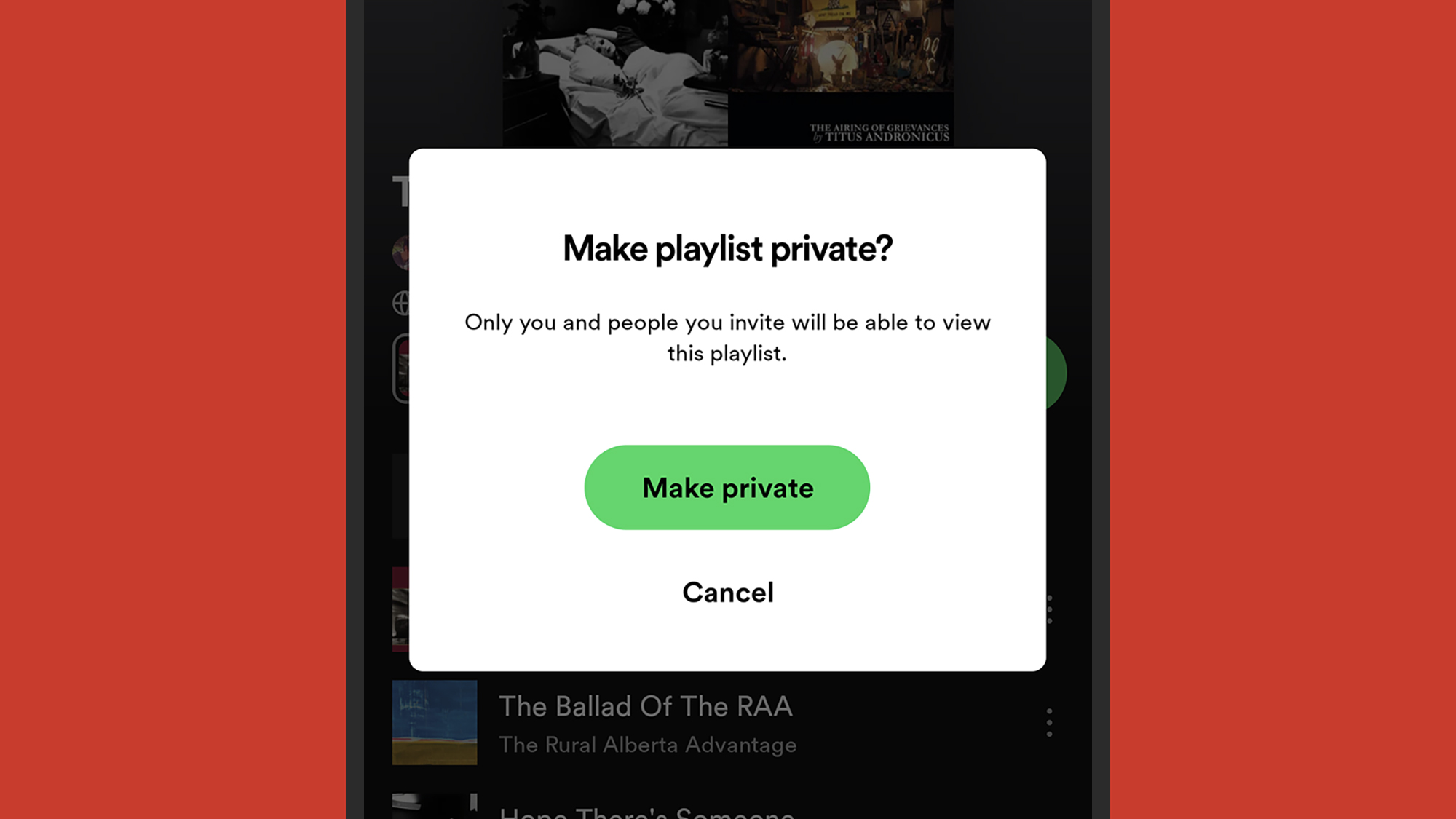
Did you know you have a Spotify profile that other people can see? Though they’ll need to know your username, or have you in their phone contacts. From the Home tab in the mobile app, tap your avatar (top left), then View profile to take a look. Tap Edit, and you can change the name and picture used on your profile.
Besides your name and picture, all your public playlists are shown on your profile. You can set whether a playlist is public or private by opening it and tapping the three dots at the top of the tracklist—tap Make private or Make public.
Tap your avatar (top left), then Settings and privacy and Privacy and social (Android) or Privacy & Social (iOS), and you can control whether or not your followers, the people you’re following, and your recent listening history show up on your profile.
On the same screen, the Listening activity toggle switch controls whether or not people who are specifically following you can see what you’re listening to (independent of your public profile). There’s also a Private session toggle switch, which you can enable to temporarily hide your listening from your followers.
Apple Music
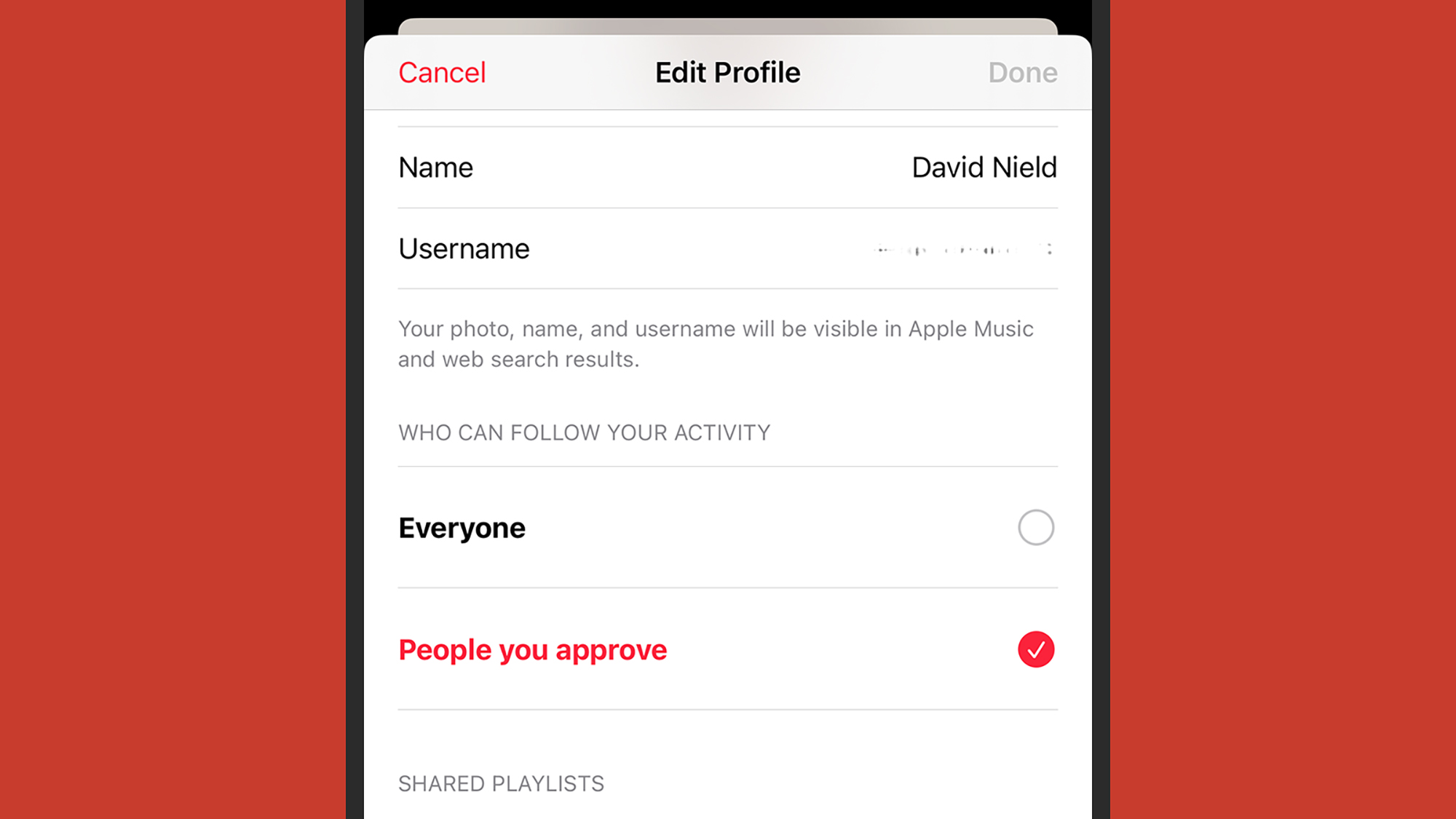
Load up the Home tab in Apple Music on your phone, and tap your avatar (top right). On Android your Apple Music profile appears straight away, but on iOS you need to tap your name to see it —assuming it’s been set up (it’s not compulsory). Tap Edit to change what’s shown here, from your profile picture to any shared playlists you want to include (long press on a playlist in the app and choose Share Playlist to send it to your profile).
Profiles give Apple Music users the option to follow each other. On the same Edit screen you’ll also be able to allow Everyone to follow you without approval, or only People you approve using the relevant checkboxes. When people follow you, they see more details about what you’re listening to, besides your shared playlists.
To stop this detailed track-by-track sharing on your profile, turn off the Listening To toggle switch on the Edit page. Right at the bottom of the screen you can also tap on the Delete Profile button to scrub all your public-facing activity and just keep your Apple Music listening to yourself.
There are a couple of options you can set to make it easier or harder for other people to discover your profile on Apple Music, but they only appear on iOS (not Android). First, from the Home tab, tap your avatar (top right) then Allow Finding by Apple ID. Second, from iOS Settings, tap Music then Discoverable by Nearby Contacts.
Amazon Music
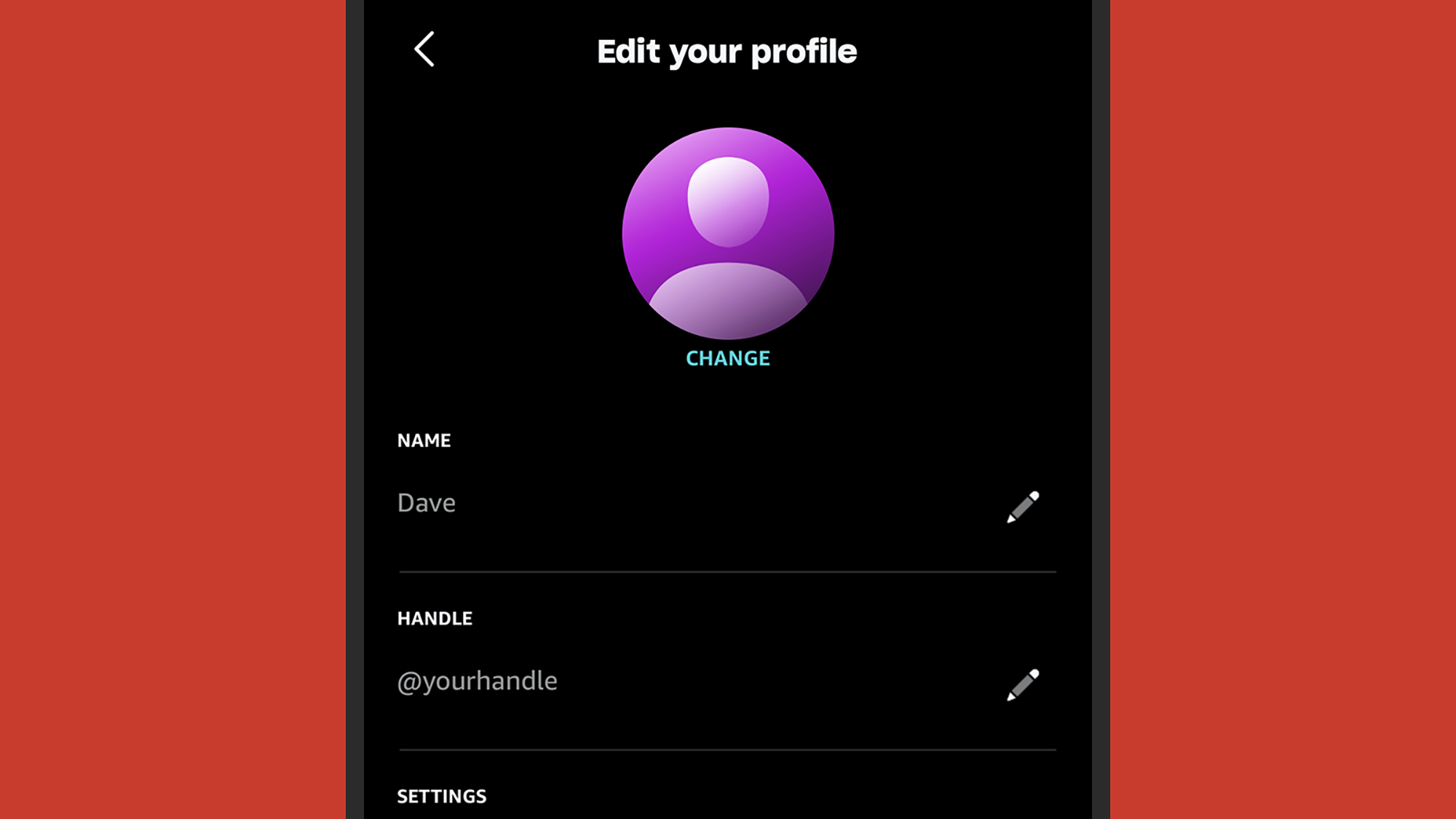
If you’re in the Amazon Music app, you can open up the Home tab, tap the gear icon (top right), then choose My Profile to check what other people are able to see about you—though they need to know your username to find you. Tap on the pen icon to make changes: You can choose a name, a handle, and a picture that’s visible to other users.
Select Profile privacy to choose whether or not other users can follow your profile. Amazon isn’t particularly clear about what this entails, but we’re assuming if someone follows you it means they can see more details about what you’re listening to—or maybe get updates from you inside the app. You might want to test it out with a friend to see what difference it actually makes.
Public playlists you’ve created on Amazon Music will appear on your profile to everyone, whether or not they’re actively following you. You can toggle between public and private states by opening up one of your playlists and tapping the three dots to find the option. This works separately to sharing playlists with specific people, which is on the same menu.
Compared to Spotify and Apple Music, the features for managing user profiles and following other users seem a little undercooked. If this is a music streaming app you use a lot, it might be worth keeping an eye on the profile and sharing options, to see if more configuration settings are added over time.
The post How to keep your music streaming private appeared first on Popular Science.
Articles may contain affiliate links which enable us to share in the revenue of any purchases made.
from Popular Science https://ift.tt/53q1mvJ



0 Comments