Car sickness can quickly ruin a journey by road. If it’s something you’re susceptible to, then you’ve probably learned to avoid reading while traveling—whether it’s a digital screen or a paperback book.
There might be times when you can’t avoid looking up something on your iPhone—if you need to check an address, for example. With iOS 18, Apple has introduced a new feature called Vehicle Motion Cues that should reduce the chance of car sickness, and it only takes a couple of minutes to set up.
We’ll show you here how it works, so you can give it a try. At the time of writing, there’s no such feature built into Android—though there are indications that one is on the way.
The science behind Vehicle Motion Cues
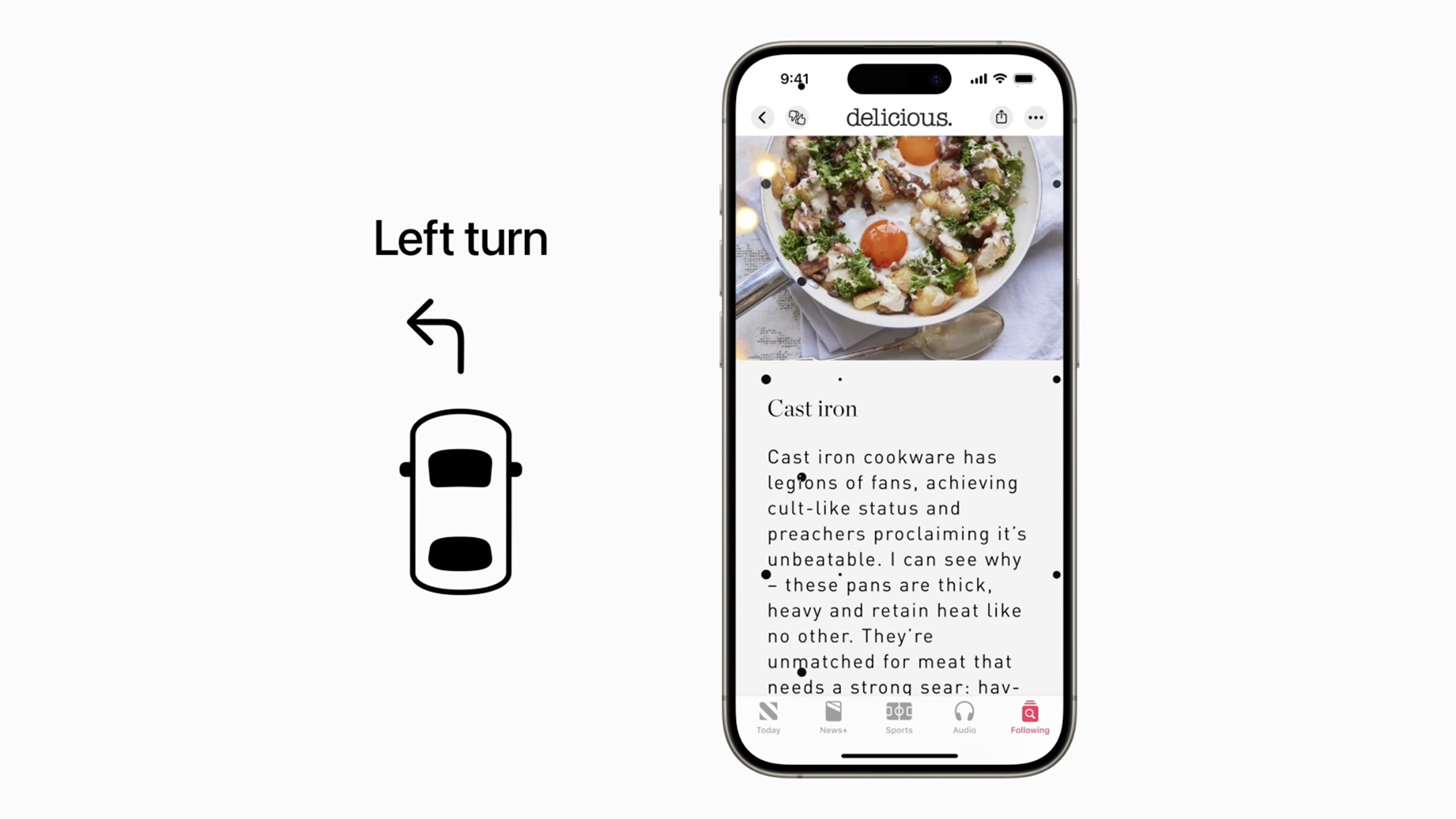
We’re written before about the causes of motion sickness: The dreaded feeling of nausea comes on when there’s a disconnect between our stationary bodies (sitting in a car) and the movement of the world around us (everything we can see out of the windows). Different parts of our bodies are giving us different and conflicting reports about what’s actually happening to us.
It’s not just restricted to cars of course—it can happen at sea, and in the air. It can also happen when you’re wearing a VR headset: Again, the sickness is caused by the contrast between the brain getting different reports about what’s actually happening. Your eyes might say you’re flying through space battling aliens, while the rest of your body knows you’re sitting on the couch.
“Research shows that motion sickness is commonly caused by a sensory conflict between what a person sees and what they feel, which can prevent some users from comfortably using an iPhone or iPad while riding in a moving vehicle,” says Apple. “With Vehicle Motion Cues, animated dots on the edges of the screen represent changes in vehicle motion to help reduce sensory conflict without interfering with the main content.”
Fixing our eyes on some reading material on a phone screen just adds to the confusion and queasiness felt by our brains, and so Vehicle Motion Cues introduces small black dots on screen. These will move as the car you’re in accelerates, brakes, and turns left and right—which in theory should be enough to tell your brain that you’re not in fact stationary, but are moving through space.
How to turn on and use Vehicle Motion Cues

You can have Vehicle Motion Cues turn itself on automatically when your iPhone thinks that you’re driving somewhere, or you can switch it on and off manually. From Settings in iOS, tap Accessibility and Motion, then choose Show Vehicle Motion Cues (which will have a short description of how the feature works underneath it).
On the next screen you’ve got three options: Off (the cues never turn on), Automatic (they turn on when needed), and On (the cues are always on). You’ll know when vehicle motion cues are enabled, because you get a message up at the top of the screen, as well as several dark dots appearing on the display.
To get easier access to vehicle motion cues—which is handy when you’re actually in a car—open Control Center with a swipe down from the top right corner of the screen. Tap the + (plus) button in the top left corner then Add a control to drop in the relevant shortcut icon: It’s under the Vision Accessibility heading, and looks like a car with a row of dots next to it.
You get the same three options when tapping on this shortcut: Automatically in Vehicle, On, or Off. You can’t tweak the sensitivity or anything else about the motion cues while they’re active—you just get them as they’re given, so you’ll need to see for yourself whether or not they work for you (you can test them out when you’re not in motion, but obviously you don’t get the same effect).
The post How to avoid car sickness when using your iPhone appeared first on Popular Science.
from Popular Science https://ift.tt/5NIz2m6



0 Comments